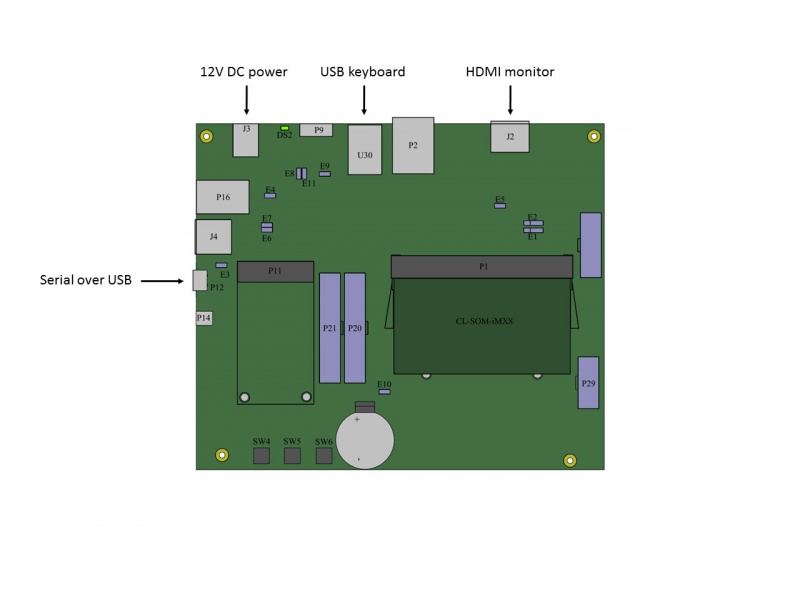Difference between revisions of "CL-SOM-iMX8: Evaluation Kit: Getting Started"
(→System setup) |
imported>Igor.vaisbein (→System setup) |
||
| (One intermediate revision by the same user not shown) | |||
| Line 7: | Line 7: | ||
# Connect a DVI/HDMI Display to HDMI connector '''J2''' using a standard HDMI/DVI cable. | # Connect a DVI/HDMI Display to HDMI connector '''J2''' using a standard HDMI/DVI cable. | ||
# Connect a USB Keyboard to USB connector '''U30'''. | # Connect a USB Keyboard to USB connector '''U30'''. | ||
| − | # Make sure jumpers '''E3''', ''' | + | # Make sure jumpers '''E3''', '''E9''' and '''E11''' are not populated. |
| − | # Make sure jumpers ''' | + | # Make sure jumpers '''E8''' and '''E10''' are populated (default state). |
# Connect a standard USB cable (included in the kit) between your host PC and the evaluation kit micro-USB2.0 connector '''P12'''. | # Connect a standard USB cable (included in the kit) between your host PC and the evaluation kit micro-USB2.0 connector '''P12'''. | ||
# On your computer, start a terminal emulation program (such as HyperTerminal) with the following serial port settings: | # On your computer, start a terminal emulation program (such as HyperTerminal) with the following serial port settings: | ||
| Line 18: | Line 18: | ||
== Starting the system == | == Starting the system == | ||
| − | # Connect the DC 12V power supply adapter (included) to main DC power connector | + | # Connect the DC 12V power supply adapter (included) to main DC power connector '''J3'''. |
| − | # | + | # The system will boot into Linux. Root auto-login is enabled on the serial console . |
| − | |||
| − | |||
| − | |||
{{note|In case no messages appear in your terminal emulation program, please refer to the detailed [[SB-iMX8: HOWTO: USB Console|USB console]] guide.}} | {{note|In case no messages appear in your terminal emulation program, please refer to the detailed [[SB-iMX8: HOWTO: USB Console|USB console]] guide.}} | ||
| − | |||
<!--'''More Details:''' ''[[SB-iMX8: Connectors: J6 and J8|Connector J6]]''.--> | <!--'''More Details:''' ''[[SB-iMX8: Connectors: J6 and J8|Connector J6]]''.--> | ||
| Line 30: | Line 26: | ||
<!--* [[CL-SOM-iMX8 NXP i.MX8 U-Boot|CL-SOM-iMX8 U-Boot guide]] | <!--* [[CL-SOM-iMX8 NXP i.MX8 U-Boot|CL-SOM-iMX8 U-Boot guide]] | ||
* [[CL-SOM-iMX8 NAXP i.MX8 Linux|CL-SOM-iMX8 Linux guide]] | * [[CL-SOM-iMX8 NAXP i.MX8 Linux|CL-SOM-iMX8 Linux guide]] | ||
| − | |||
* [[CL-SOM-iMX8 NXP i.MX8 FreeRTOS|CL-SOM-iMX8 FreeRTOS guide]] | * [[CL-SOM-iMX8 NXP i.MX8 FreeRTOS|CL-SOM-iMX8 FreeRTOS guide]] | ||
* [[CL-SOM-iMX8: Evaluation Kit: Hardware Guide|CL-SOM-iMX8 evaluation kit hardware guide]]--> | * [[CL-SOM-iMX8: Evaluation Kit: Hardware Guide|CL-SOM-iMX8 evaluation kit hardware guide]]--> | ||
| + | * [[CL-SOM-iMX8 NXP i.MX8M Yocto Linux|CL-SOM-iMX8 Yocto guide]] | ||
* [http://www.compulab.com/products/computer-on-modules/cl-som-imx8-nxp-i-mx-8-system-on-module-computer/#devres CL-SOM-iMX8 development resources] | * [http://www.compulab.com/products/computer-on-modules/cl-som-imx8-nxp-i-mx-8-system-on-module-computer/#devres CL-SOM-iMX8 development resources] | ||
[[Category:SB-iMX8]] | [[Category:SB-iMX8]] | ||
[[Category:CL-SOM-iMX8]] | [[Category:CL-SOM-iMX8]] | ||
Latest revision as of 10:41, 20 February 2020
System setup
- Connect a DVI/HDMI Display to HDMI connector J2 using a standard HDMI/DVI cable.
- Connect a USB Keyboard to USB connector U30.
- Make sure jumpers E3, E9 and E11 are not populated.
- Make sure jumpers E8 and E10 are populated (default state).
- Connect a standard USB cable (included in the kit) between your host PC and the evaluation kit micro-USB2.0 connector P12.
- On your computer, start a terminal emulation program (such as HyperTerminal) with the following serial port settings:
Baud Rate Data Bits Stop Bits Parity Flow Control 115200 8 1 none none
More Details: Connector J2, Connector U30, Connector P12.
Starting the system
- Connect the DC 12V power supply adapter (included) to main DC power connector J3.
- The system will boot into Linux. Root auto-login is enabled on the serial console .
| In case no messages appear in your terminal emulation program, please refer to the detailed USB console guide. |