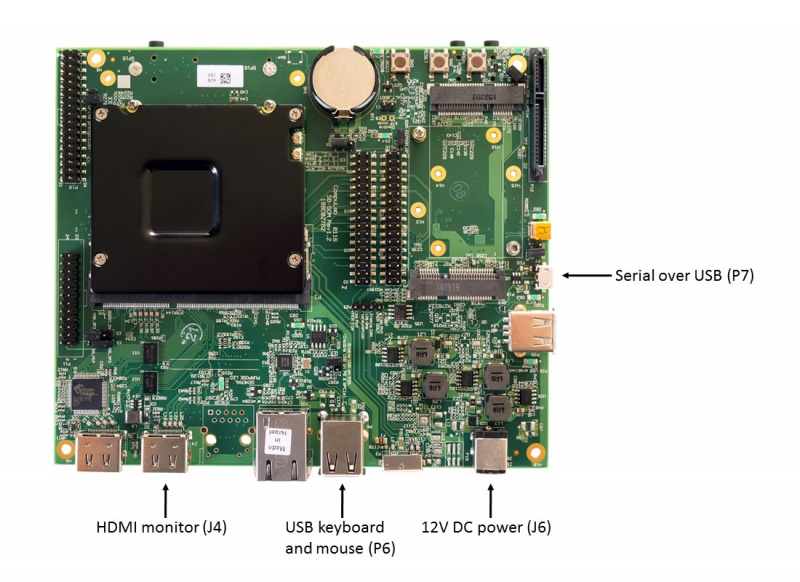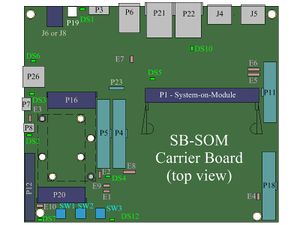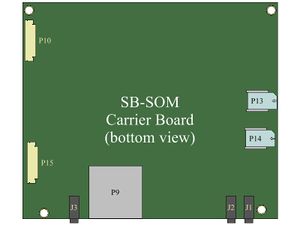Difference between revisions of "CL-SOM-AM57x: Evaluation Kit: Getting Started"
| Line 29: | Line 29: | ||
* [[CL-SOM-AM57x TI AM57x Linux|CL-SOM-AM57x Linux guide]] | * [[CL-SOM-AM57x TI AM57x Linux|CL-SOM-AM57x Linux guide]] | ||
| − | <!-- * [[CL-SOM-AM57x Yocto Linux|CL-SOM-AM57x Yocto guide]] --> | + | <!-- * [[CL-SOM-AM57x TI AM57x Yocto Linux|CL-SOM-AM57x Yocto Linux guide]] --> |
| + | * [[CL-SOM-AM57x: Evaluation Kit: Hardware Guide|CL-SOM-AM57x evaluation kit hardware guide]] | ||
* [http://www.compulab.co.il/products/computer-on-modules/cl-som-am57x-ti-am5728-am5718-system-on-module/#devres CL-SOM-AM57x development resources] | * [http://www.compulab.co.il/products/computer-on-modules/cl-som-am57x-ti-am5728-am5718-system-on-module/#devres CL-SOM-AM57x development resources] | ||
| − | |||
[[Category:SB-SOM]] | [[Category:SB-SOM]] | ||
[[Category:CL-SOM-AM57x]] | [[Category:CL-SOM-AM57x]] | ||
Latest revision as of 10:10, 6 July 2016
System setup
CL-SOM-AM57x evaluation kit is preloaded with Debian Linux image for CL-SOM-AM57x.
- Connect a DVI/HDMI Display to HDMI connector J4 using a standard HDMI/DVI cable.
- Connect a USB Keyboard to USB connector P6.
- Make sure jumpers E7, E3 and E1 are not populated (default state).
- Connect the standard USB cable (included) between your host PC and the evaluation kit micro-USB2.0 connector P7.
- On your computer, start a terminal emulation program (such as HyperTerminal) with the following serial port settings:
Baud Rate Data Bits Stop Bits Parity Flow Control 115200 8 1 none none
More Details: Connector P6, Connector J4, Connector P7.
Starting the system
- Connect the DC 12V power supply adapter (included) to main DC power connector - J6.
- Follow the messages in your terminal emulator program until you see the linux login prompt.
- Use the credentials below to login.
- username: root
- password: 111111
| In case no messages appear in your terminal emulation program, please refer to the detailed USB console guide. |
More Details: Connector J6.