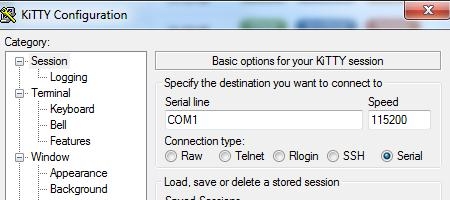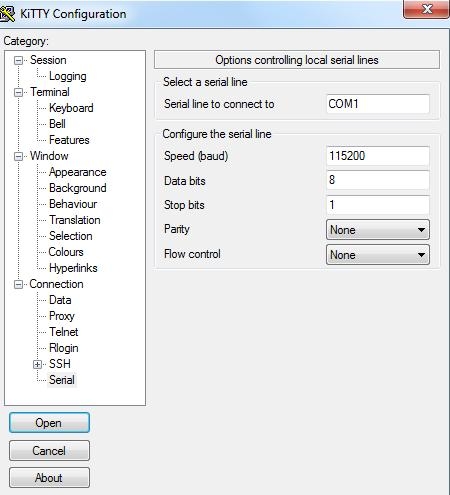Difference between revisions of "CM-QS600: Android: Serial console connection"
(New page: By default, the serial console provides access to * kernel console * bootloader command line interface == Connecting to serial console == The serial console is routed, via serial to USB c...) |
|||
| Line 1: | Line 1: | ||
| + | == Overview == | ||
By default, the serial console provides access to | By default, the serial console provides access to | ||
* kernel console | * kernel console | ||
* bootloader command line interface | * bootloader command line interface | ||
| − | == | + | == Routing == |
The serial console is routed, via serial to USB converter, to (P16) mini-USB jack.<br/> | The serial console is routed, via serial to USB converter, to (P16) mini-USB jack.<br/> | ||
| − | The line speed is pre-set to 115200 bps. | + | The line speed is pre-set to 115200 bps. |
| − | + | ||
| + | == Software configuration == | ||
Below provided directions for configuring PuTTY (or its fork project KiTTY).<br/> | Below provided directions for configuring PuTTY (or its fork project KiTTY).<br/> | ||
Notice, on Ubuntu Linux, the user running PuTTY might be required to belong to ''dialout'' user group.<br/> | Notice, on Ubuntu Linux, the user running PuTTY might be required to belong to ''dialout'' user group.<br/> | ||
| Line 16: | Line 18: | ||
[[Image:PuTTY-1-options.jpg]] | [[Image:PuTTY-1-options.jpg]] | ||
* From the ''Connection'' menu on the left, select ''Serial'' | * From the ''Connection'' menu on the left, select ''Serial'' | ||
| + | * Select a serial line:<br/>Select a serial line associated with the connected device, which most probably will not be COM1. | ||
* Configure the serial line: | * Configure the serial line: | ||
** Speed (baud): 115200 | ** Speed (baud): 115200 | ||
| Line 24: | Line 27: | ||
[[Image:PuTTY-2-config.jpg]] | [[Image:PuTTY-2-config.jpg]] | ||
* Click ''Open''. | * Click ''Open''. | ||
| + | <br/> | ||
| + | At this point PuTTY is configured, its terminal should display the serial console. | ||
| + | |||
[[Category:Android]] | [[Category:Android]] | ||
[[Category:CM-QS600]] | [[Category:CM-QS600]] | ||
Latest revision as of 08:49, 21 September 2015
Overview
By default, the serial console provides access to
- kernel console
- bootloader command line interface
Routing
The serial console is routed, via serial to USB converter, to (P16) mini-USB jack.
The line speed is pre-set to 115200 bps.
Software configuration
Below provided directions for configuring PuTTY (or its fork project KiTTY).
Notice, on Ubuntu Linux, the user running PuTTY might be required to belong to dialout user group.
- Launch PuTTY.
- Change the Connection type to Serial.
- Set the following configuration options:
- Serial line
- Speed
- From the Connection menu on the left, select Serial
- Select a serial line:
Select a serial line associated with the connected device, which most probably will not be COM1. - Configure the serial line:
- Speed (baud): 115200
- Data bits: 8
- Stop bits: 1
- Parity: none
- Flow control: none
- Click Open.
At this point PuTTY is configured, its terminal should display the serial console.