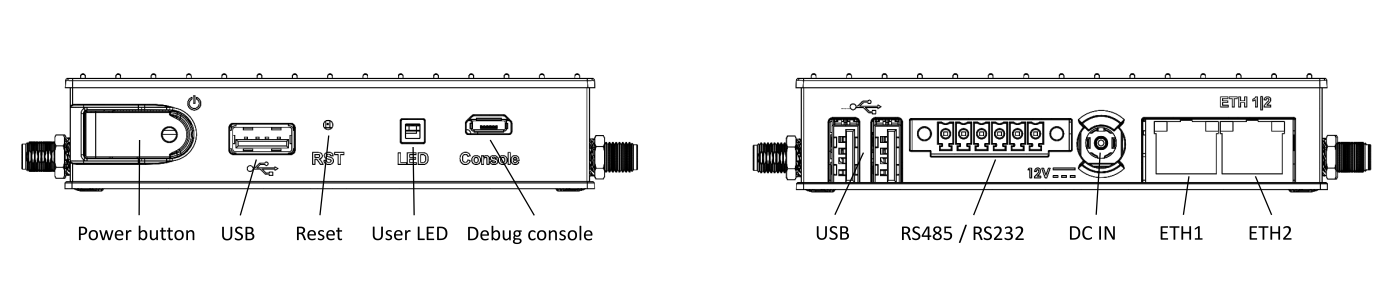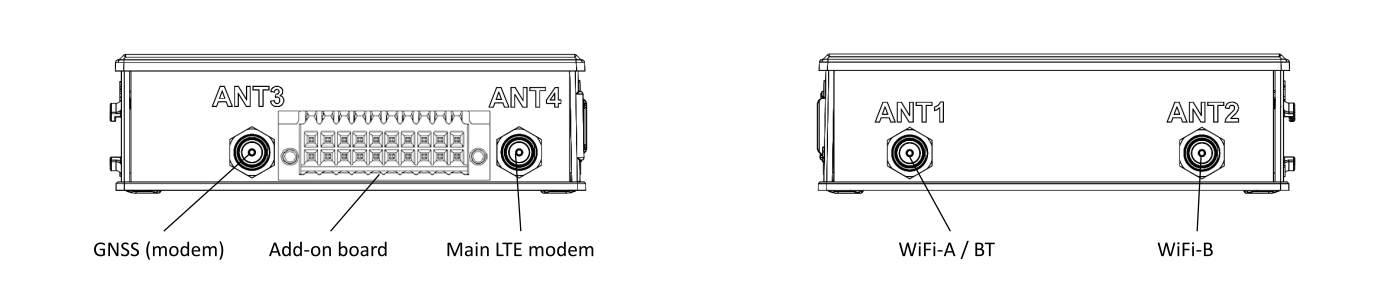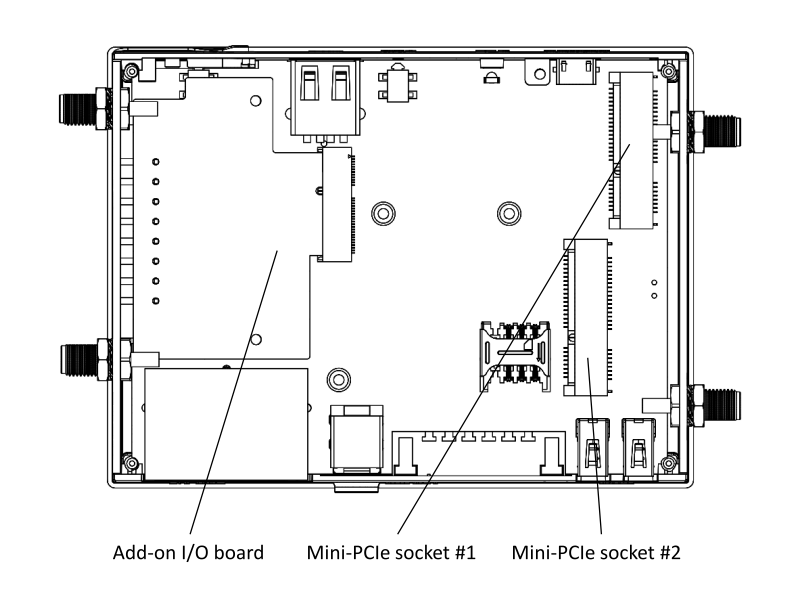Difference between revisions of "IOT-GATE-iMX8: Getting Started"
imported>Igor.vaisbein (Created page with "== IOT-GATE-iMX8 Overview == === Front and Rear panels === : 1400px === Left and Right panels === : Image:Iot-gate-imx8 l...") |
|||
| (3 intermediate revisions by 2 users not shown) | |||
| Line 1: | Line 1: | ||
| − | == IOT-GATE-iMX8 Overview | + | = Quick Setup = |
| + | |||
| + | * Connect micro USB cable between host PC and IOT-GATE-iMX8 micro-USB console connector. | ||
| + | * Insert the AC power-supply blade into the power supply unit. | ||
| + | * Insert the power supply plug into the IOT-GATE-iMX8 DC input jack. Turn the power plug clockwise to lock the plug. | ||
| + | * On your host PC, start a terminal emulation program (such as HyperTerminal) with the following serial port settings: | ||
| + | <blockquote> | ||
| + | {{:SB-SOM: serial port parameters table}} | ||
| + | </blockquote> | ||
| + | * Plug the power supply unit into an AC outlet. IOT-GATE-iMX8 will turn on and boot into Linux. | ||
| + | * To login into Linux use "compulab" as username and set the password per first login instructions. | ||
| + | |||
| + | = IOT-GATE-iMX8 Overview = | ||
=== Front and Rear panels === | === Front and Rear panels === | ||
: [[Image:Iot-gate-imx8 front-and-back-panels.png|1400px]] | : [[Image:Iot-gate-imx8 front-and-back-panels.png|1400px]] | ||
| + | |||
=== Left and Right panels === | === Left and Right panels === | ||
: [[Image:Iot-gate-imx8 left-and-right-panels.png|1400px]] | : [[Image:Iot-gate-imx8 left-and-right-panels.png|1400px]] | ||
<br> | <br> | ||
| − | |||
| − | |||
| − | |||
| − | |||
| − | |||
| − | |||
| − | |||
| − | |||
| − | |||
| − | |||
| − | |||
| − | |||
| − | |||
| − | |||
| − | |||
| − | |||
| − | |||
| − | |||
| − | |||
=== Service bay === | === Service bay === | ||
: [[Image:Iot-gate-imx8 service-bay.png|800px]] | : [[Image:Iot-gate-imx8 service-bay.png|800px]] | ||
| − | == | + | = Additional Resources = |
| + | <br> | ||
| + | *[[IOT-GATE-iMX8 and SBC-IOT-iMX8: Debian Linux: How-To Guide|IOT-GATE-iMX8 Debian Linux How-To Guide]] | ||
| + | * [https://www.compulab.com/products/iot-gateways/iot-gate-imx8-industrial-arm-iot-gateway/#devres IOT-GATE-iMX8 Resources] | ||
| + | * [https://www.compulab.com/products/iot-gateways/iot-gate-imx8-industrial-arm-iot-gateway/#accessories IOT-GATE-IMX8 Accessories Guide] | ||
| − | + | = Useful How-To Videos = | |
| − | + | <br> | |
| − | + | {{#ev:youtube|https://www.youtube.com/watch?v=ZCKt3LGObmI|400|inline|SIM card installation|frame}} | |
| − | + | {{#ev:youtube|https://www.youtube.com/watch?v=wTQqera2jd4|400|inline|I/O module replacement|frame}} | |
| − | + | {{#ev:youtube|https://www.youtube.com/watch?v=eIxcJOZIgQA|400|inline|VESA / wall-mount bracket installation|frame}} | |
| − | {{: | + | {{#ev:youtube|https://www.youtube.com/watch?v=owM948WS1cQ|400|inline|DIN rail bracket installation|frame}} |
| − | |||
| − | |||
| − | |||
[[Category:IOT-GATE-iMX8]] | [[Category:IOT-GATE-iMX8]] | ||
Latest revision as of 15:20, 6 February 2023
Contents
Quick Setup
- Connect micro USB cable between host PC and IOT-GATE-iMX8 micro-USB console connector.
- Insert the AC power-supply blade into the power supply unit.
- Insert the power supply plug into the IOT-GATE-iMX8 DC input jack. Turn the power plug clockwise to lock the plug.
- On your host PC, start a terminal emulation program (such as HyperTerminal) with the following serial port settings:
Baud Rate Data Bits Stop Bits Parity Flow Control 115200 8 1 none none
- Plug the power supply unit into an AC outlet. IOT-GATE-iMX8 will turn on and boot into Linux.
- To login into Linux use "compulab" as username and set the password per first login instructions.
IOT-GATE-iMX8 Overview
Front and Rear panels
Left and Right panels
Service bay
Additional Resources
Useful How-To Videos