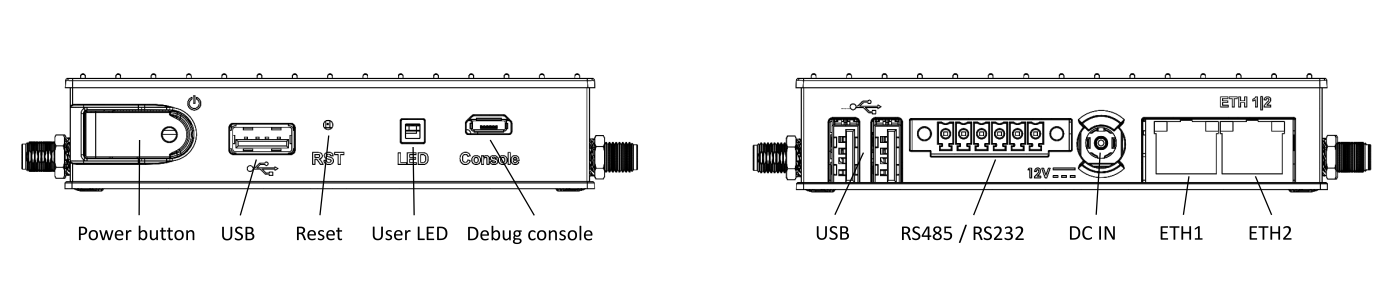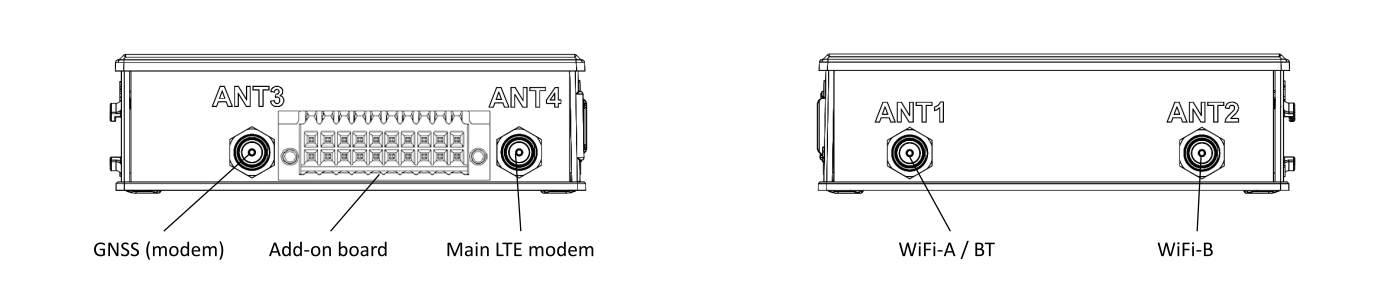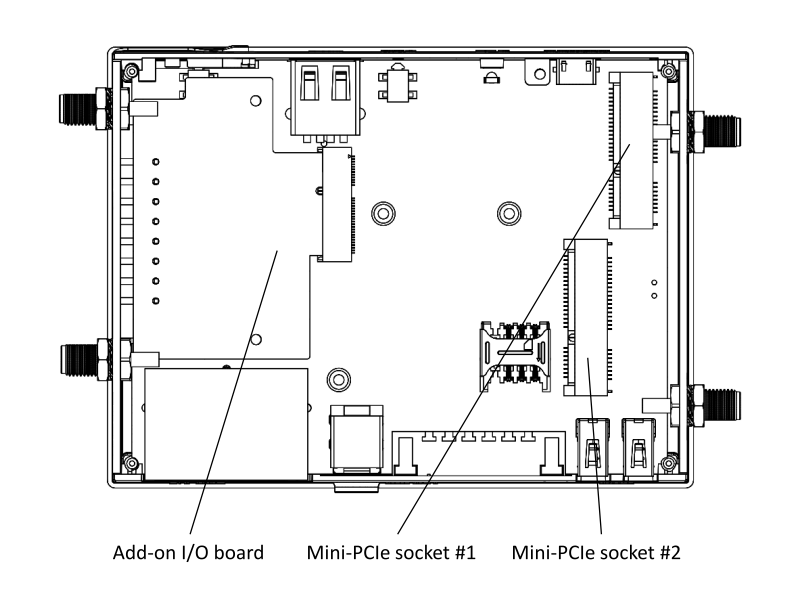Difference between revisions of "IOT-GATE-iMX8: Getting Started"
imported>Igor.vaisbein (Created page with "== IOT-GATE-iMX8 Overview == === Front and Rear panels === : 1400px === Left and Right panels === : Image:Iot-gate-imx8 l...") |
imported>Igor.vaisbein |
||
| Line 1: | Line 1: | ||
| − | == IOT-GATE-iMX8 Overview | + | = Quick Setup = |
| + | |||
| + | * Connect micro USB cable between host PC and IOT-GATE-iMX8 micro-USB console connector. | ||
| + | * Insert the AC power-supply blade into the power supply unit. | ||
| + | * Insert the power supply plug into the IOT-GATE-iMX8 DC input jack. Turn the power plug clockwise to lock the plug. | ||
| + | * On your host PC, start a terminal emulation program (such as HyperTerminal) with the following serial port settings: | ||
| + | <blockquote> | ||
| + | {{:SB-SOM: serial port parameters table}} | ||
| + | </blockquote> | ||
| + | * Plug the power supply unit into an AC outlet. IOT-GATE-iMX8 will turn on and boot into Linux. | ||
| + | * Use "root" as a username and "111111" as a password as initial Linux account credentials. | ||
| + | |||
| + | = IOT-GATE-iMX8 Overview = | ||
=== Front and Rear panels === | === Front and Rear panels === | ||
: [[Image:Iot-gate-imx8 front-and-back-panels.png|1400px]] | : [[Image:Iot-gate-imx8 front-and-back-panels.png|1400px]] | ||
| + | |||
=== Left and Right panels === | === Left and Right panels === | ||
: [[Image:Iot-gate-imx8 left-and-right-panels.png|1400px]] | : [[Image:Iot-gate-imx8 left-and-right-panels.png|1400px]] | ||
| Line 28: | Line 41: | ||
=== Service bay === | === Service bay === | ||
: [[Image:Iot-gate-imx8 service-bay.png|800px]] | : [[Image:Iot-gate-imx8 service-bay.png|800px]] | ||
| − | |||
| − | |||
| − | |||
| − | |||
| − | |||
| − | |||
| − | |||
| − | |||
| − | |||
| − | |||
| − | |||
| − | |||
[[Category:IOT-GATE-iMX8]] | [[Category:IOT-GATE-iMX8]] | ||
Revision as of 12:33, 5 May 2020
Contents
Quick Setup
- Connect micro USB cable between host PC and IOT-GATE-iMX8 micro-USB console connector.
- Insert the AC power-supply blade into the power supply unit.
- Insert the power supply plug into the IOT-GATE-iMX8 DC input jack. Turn the power plug clockwise to lock the plug.
- On your host PC, start a terminal emulation program (such as HyperTerminal) with the following serial port settings:
Baud Rate Data Bits Stop Bits Parity Flow Control 115200 8 1 none none
- Plug the power supply unit into an AC outlet. IOT-GATE-iMX8 will turn on and boot into Linux.
- Use "root" as a username and "111111" as a password as initial Linux account credentials.
IOT-GATE-iMX8 Overview
Front and Rear panels
Left and Right panels
Default antenna connector assignment
| Connector | Function |
|---|---|
| ANT1 | WiFi/BT AUX antenna |
| ANT2 | WiFi/BT MAIN antenna |
| ANT3 | Modem GNSS antenna |
| ANT4 | Modem MAIN antenna |