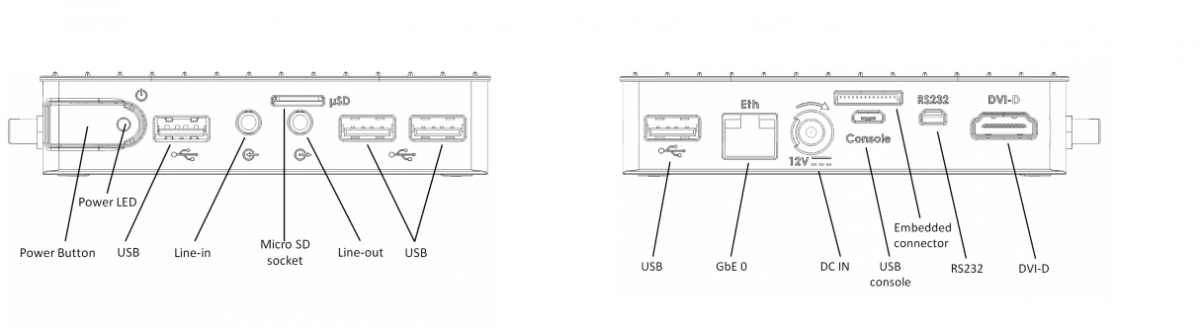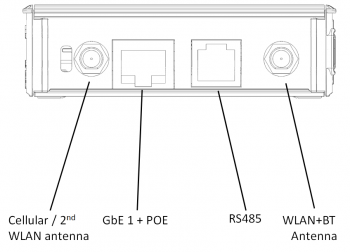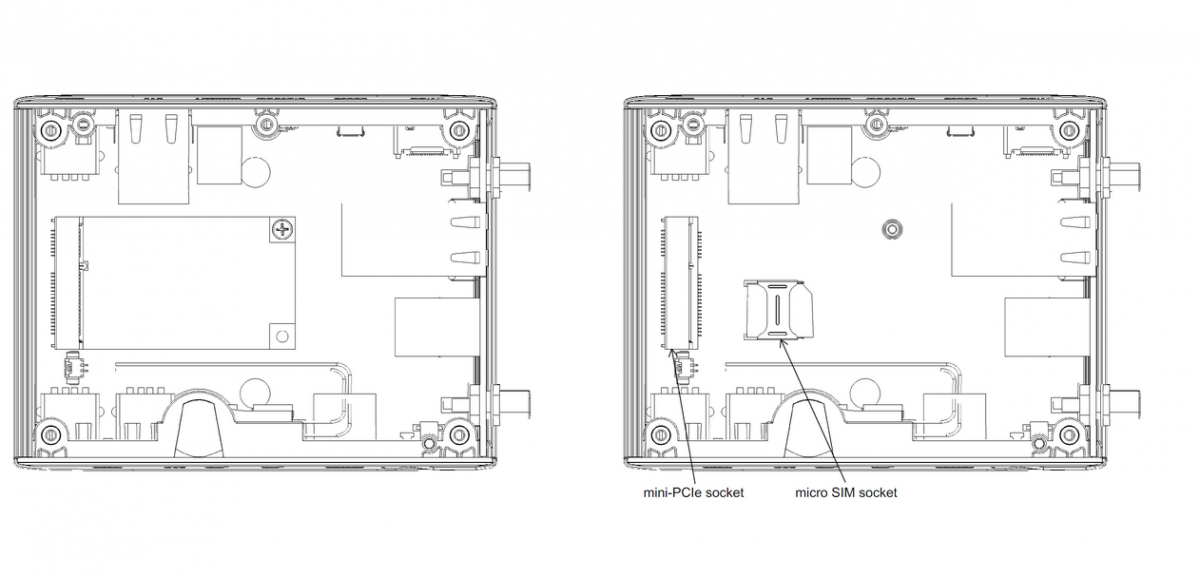Difference between revisions of "IOT-GATE-iMX7: Getting Started"
| Line 10: | Line 10: | ||
=== Service bay view - w/o modem === | === Service bay view - w/o modem === | ||
| − | : [[Image:IOT-GATE-service-bay.png| | + | : [[Image:IOT-GATE-service-bay.png|1200px]] |
| − | |||
| − | |||
| − | |||
| − | |||
| − | |||
== Quick Setup == | == Quick Setup == | ||
Revision as of 07:50, 7 June 2017
Contents
IOT-GATE-iMX7 Overview
Front view & Rear view
Side view
Service bay view - w/o modem
Quick Setup
- Connect the display to the IOT-GATE-iMX7 DVI-D display output using a standard HDMI cable.
- Connect USB mouse and keyboard devices to the IOT-GATE-iMX7 USB connectors.
- Insert the AC power-supply blade into the power supply unit.
- Insert the power supply plug into the IOT-GATE-iMX7 power jack. Turn the power plug clockwise to lock the plug.
- Connect micro USB cable between host workstation and IOT-GATE-iMX7 USB console connector.
- Plug the power supply unit into an AC outlet. IOT-GATE-iMX7 will turn on and boot into HLOS.
- Use "root" as a username and "111111" as a password as initial embedded linux account credentials.
First Boot
IOT-GATE-iMX7 will automatically boot into the OS. Log in using the following user details:
- Username: root
- Password: 111111