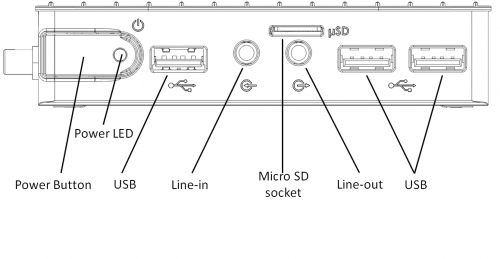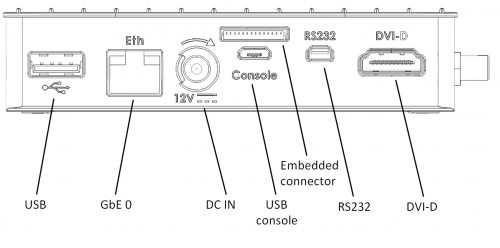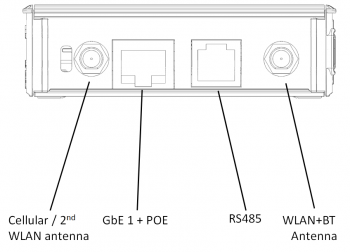Difference between revisions of "IOT-GATE-iMX7: Getting Started"
(→See Also) |
(→Quick Setup) |
||
| Line 18: | Line 18: | ||
* Connect USB mouse and keyboard devices to the IOT-GATE-iMX7 USB connectors. | * Connect USB mouse and keyboard devices to the IOT-GATE-iMX7 USB connectors. | ||
* Insert the AC power-supply blade into the power supply unit. | * Insert the AC power-supply blade into the power supply unit. | ||
| − | * Insert the power supply plug into the IOT-GATE-iMX7 power jack. Turn the power plug | + | * Insert the power supply plug into the IOT-GATE-iMX7 power jack. Turn the power plug clockwise to lock the plug. |
| − | * Plug the power supply unit into an AC outlet. IOT-GATE-iMX7 will turn on and boot. | + | * Connect micro USB cable between host workstation and IOT-GATE-iMX7 P3 connector. |
| + | * Plug the power supply unit into an AC outlet. IOT-GATE-iMX7 will turn on and boot into HLOS. | ||
| + | * Use "root" as a username and "111111" as a password as initial embedded linux account credentials. | ||
== First Boot == | == First Boot == | ||
Revision as of 12:11, 8 March 2017
Contents
IOT-GATE-iMX7 Overview
Front view
Rear view
Side view
Quick Setup
- Connect the display to the IOT-GATE-iMX7 DVI-D display output using a standard HDMI cable.
- Connect USB mouse and keyboard devices to the IOT-GATE-iMX7 USB connectors.
- Insert the AC power-supply blade into the power supply unit.
- Insert the power supply plug into the IOT-GATE-iMX7 power jack. Turn the power plug clockwise to lock the plug.
- Connect micro USB cable between host workstation and IOT-GATE-iMX7 P3 connector.
- Plug the power supply unit into an AC outlet. IOT-GATE-iMX7 will turn on and boot into HLOS.
- Use "root" as a username and "111111" as a password as initial embedded linux account credentials.
First Boot
IOT-GATE-iMX7 will automatically boot into the OS. Log in using the following user details:
- Username: root
- Password: 111111